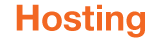How to set up my professional email on Outlook 2010?
- In outlook click on File tab, select Add Account.
- Select Manually configure server settings and click on Next.
- Select Internet E-mail (IMAP or POP) and click on Next.
Server information
- Select the IMAP OR POP Account type.
If IMAP,
you should enter the below info
User Information
- Provide your name, as you want it to be displayed.
- Your e-mail address.
- Incoming mail server is: Bmail2imap.hosting.link.net
- Outgoing mail server is: Bmail2smtp.hosting.link.net
- Click on More Settings: a new window is opened.
Select the Advanced tab.
If IMAP, configure as follows:
- IMAP: 993, use SSL/TLS
- SMTP: 465, use SSL/TLS
if POP,
you should enter the below info
User Information
- Provide your name, as you want it to be displayed.
- Your e-mail address.
- Incoming mail server is: Bmail2pop.hosting.link.net
- Outgoing mail server is: Bmail2smtp.hosting.link.net
Logon information
- Username: your email address.
- Password: your password.
Click on More Settings: a new window is opened.
Select the Advanced tab.
If pop, configure as follows:
- IMAP: 995, use SSL/TLS
- SMTP: 465, use SSL/TLS
Then select the Outgoing Server tab.
- Click on My outgoing server (SMTP) requires authentication.
- Use same settings as my incoming mail server.
- Click on OK. The new windows are closed.
On the previous screen (called internet Email settings) click on Next. Make sure the status is completed. Otherwise check (re-do) the previous steps for E-mail settings.
Click on Close.
Click on Finish.
Your installation is completed.